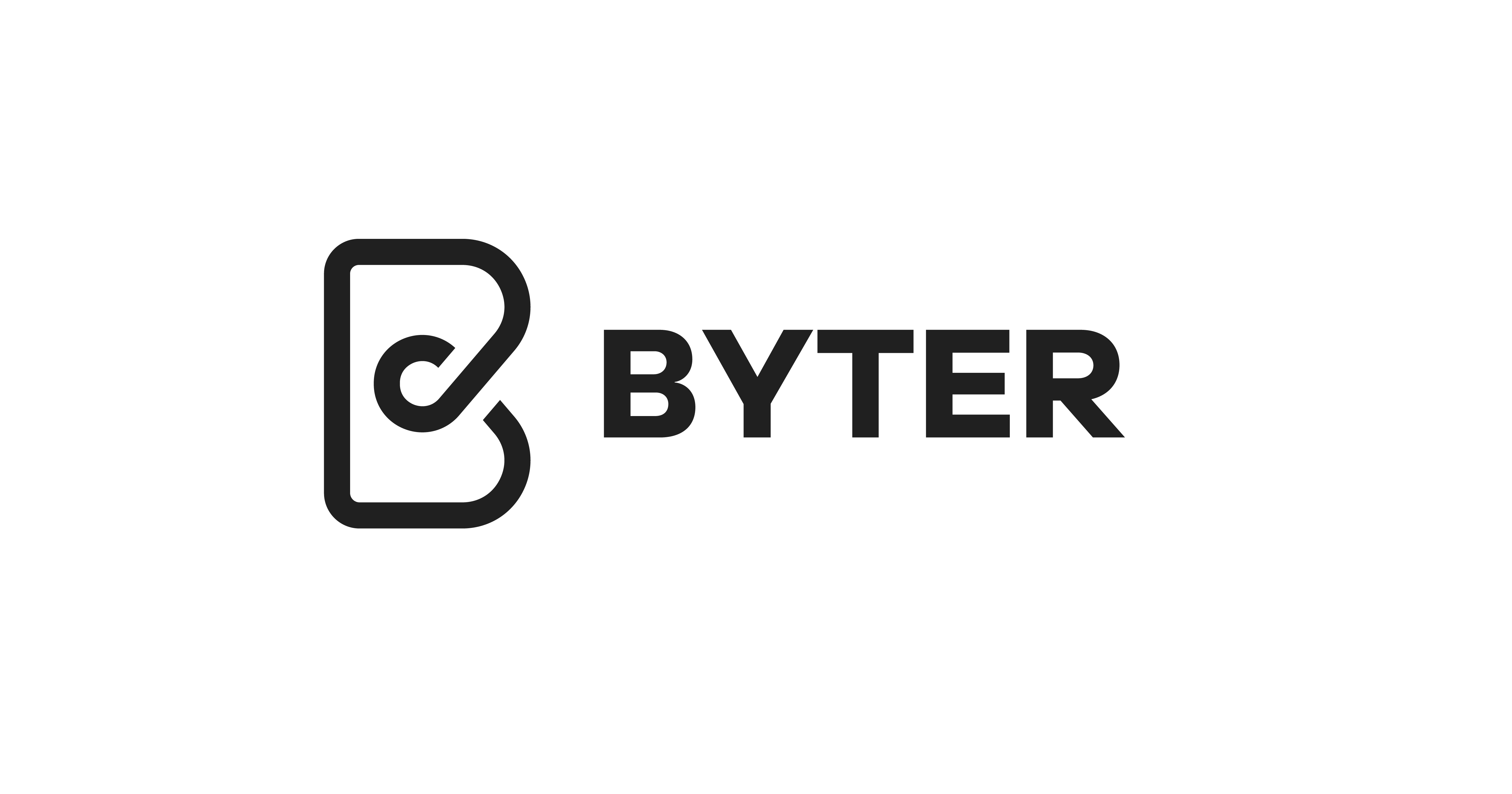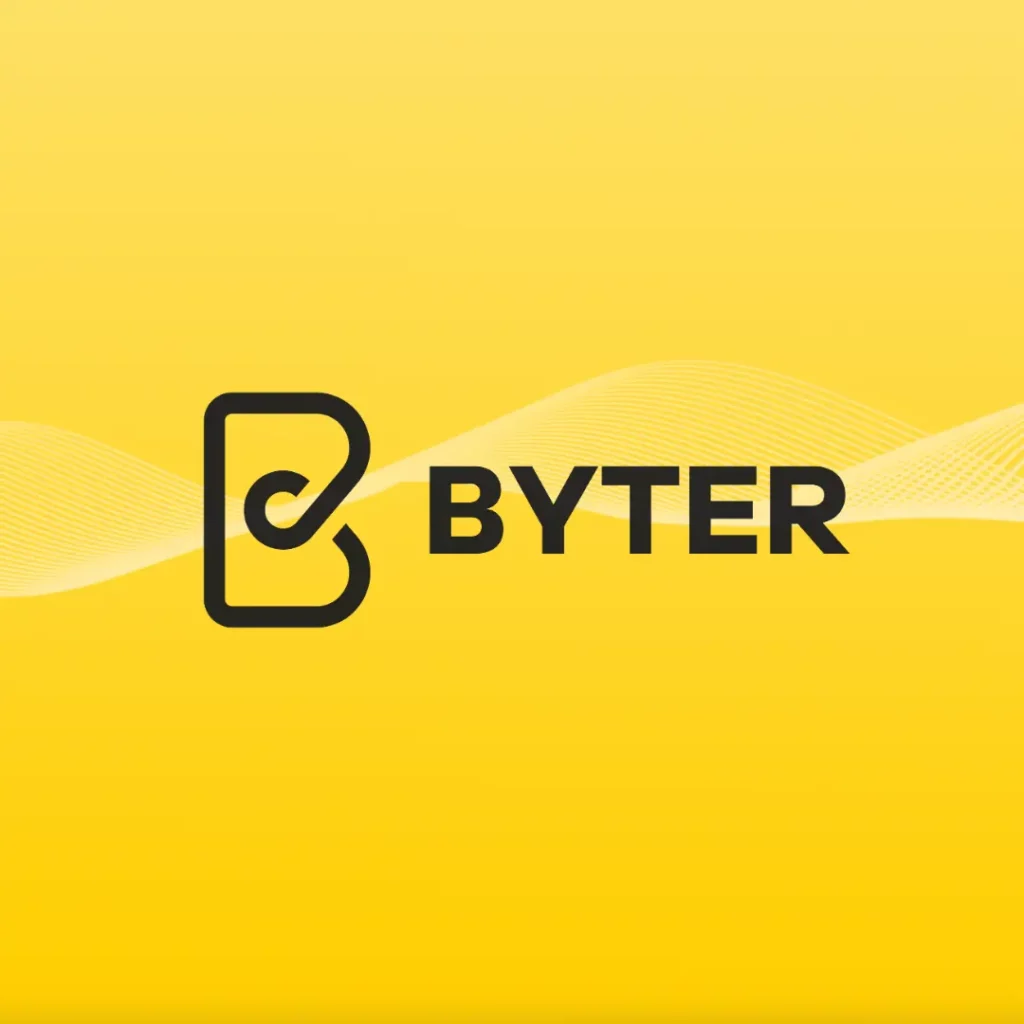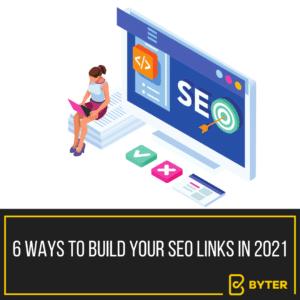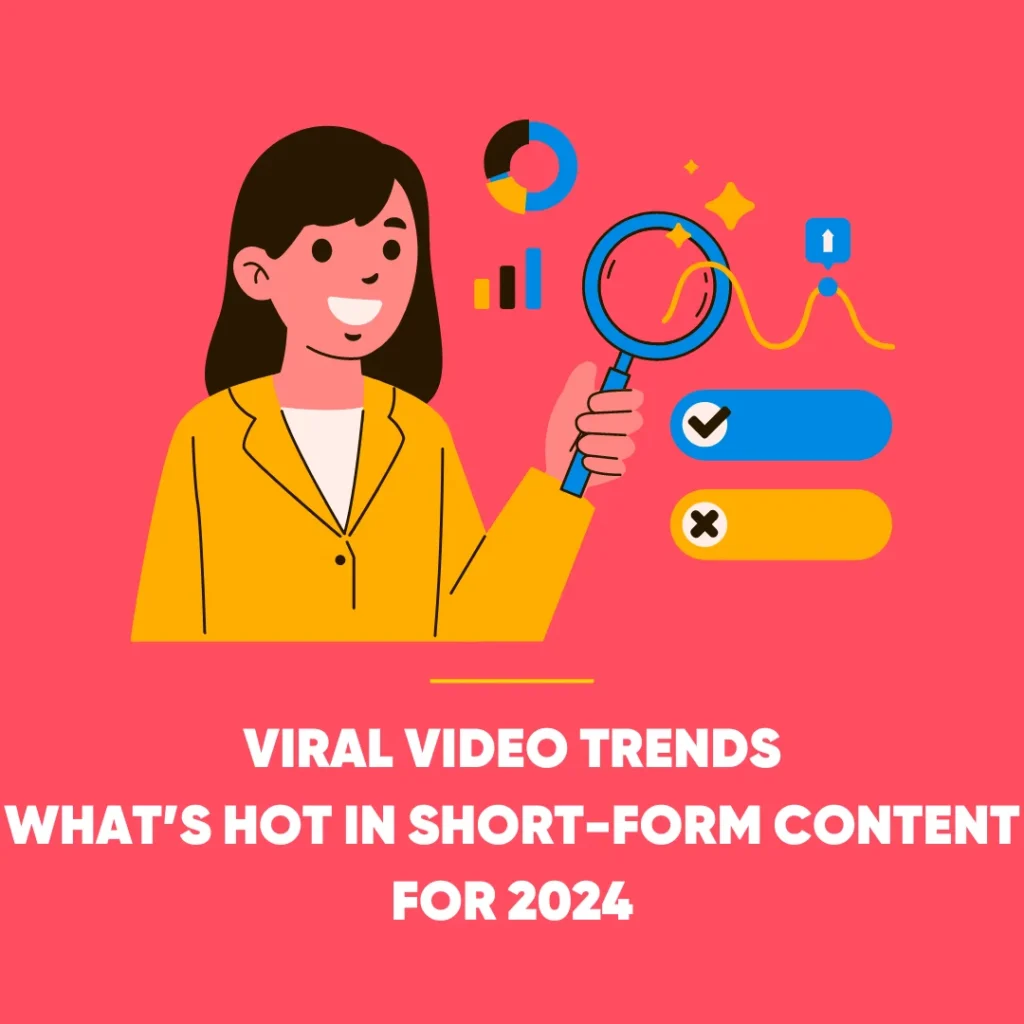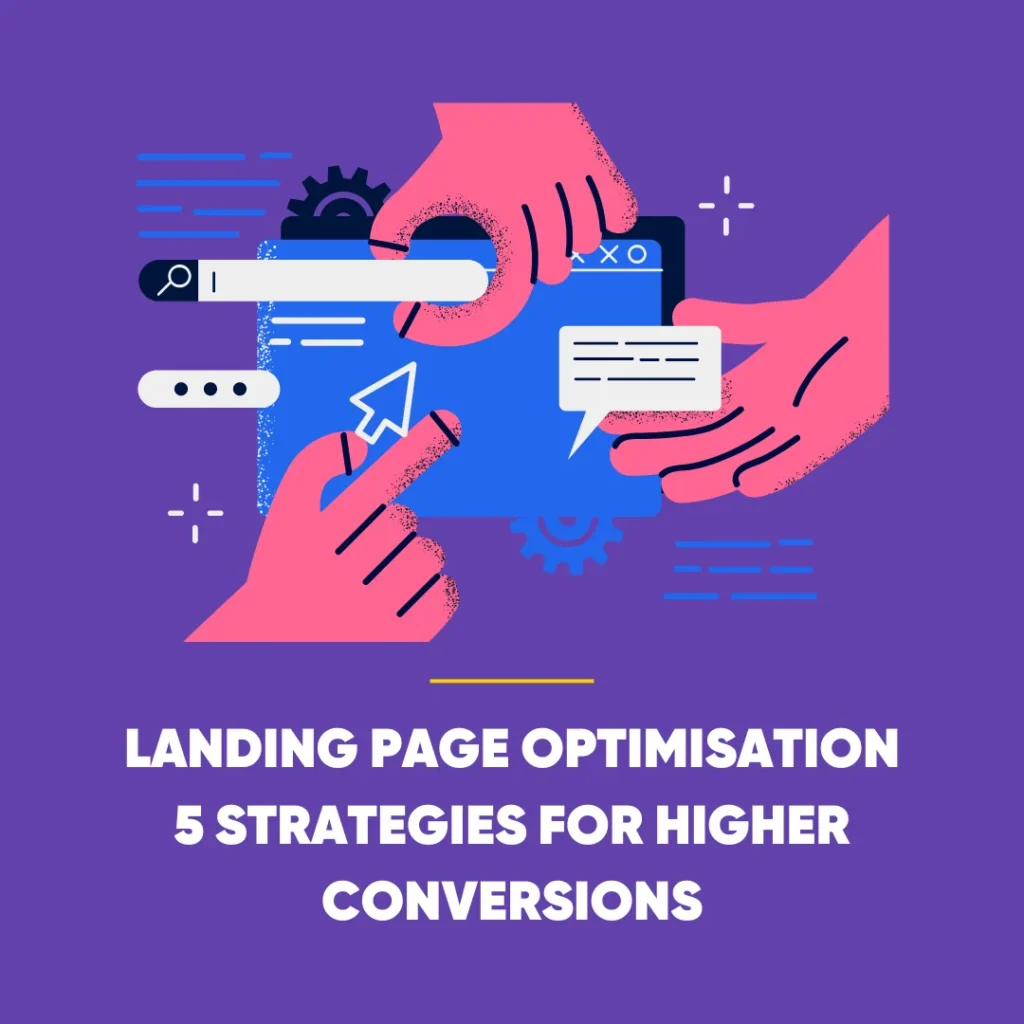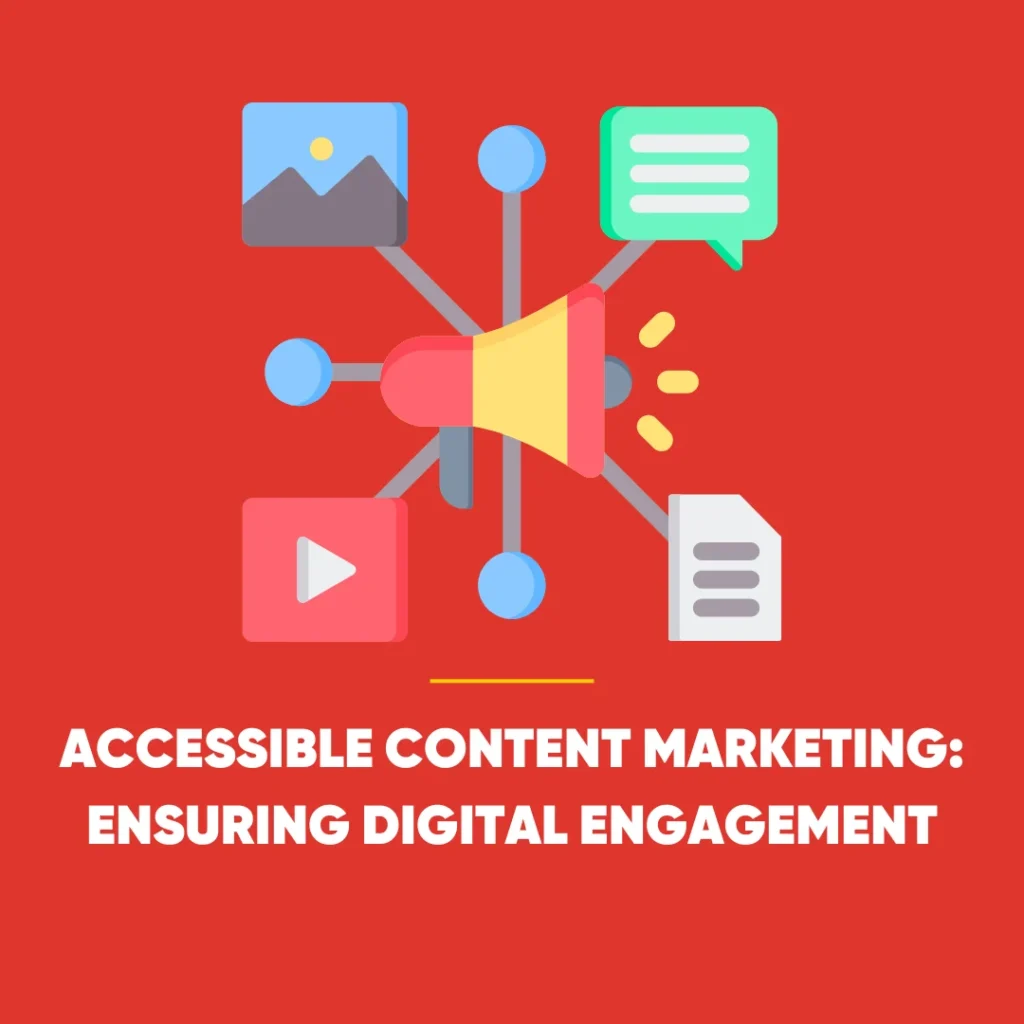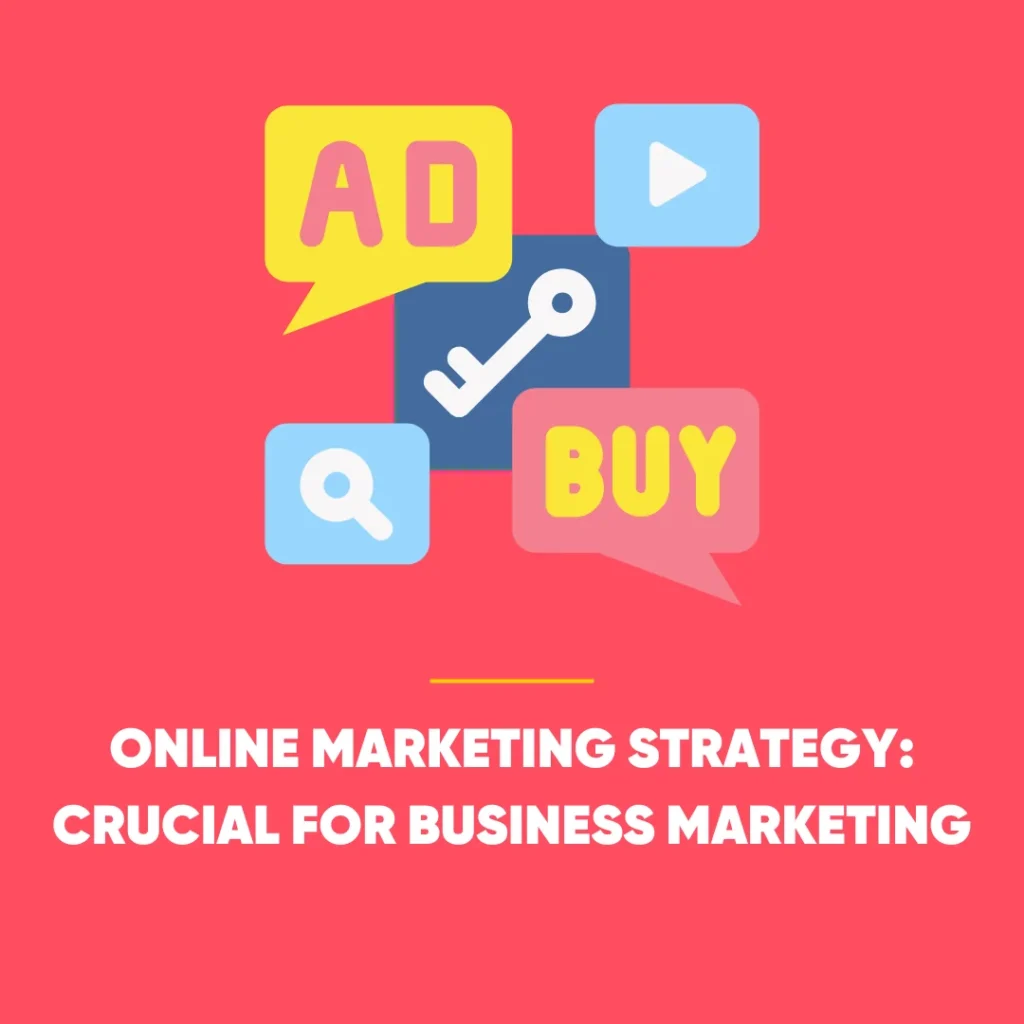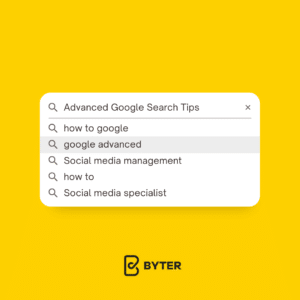
BYTER’S GUIDE: 31 GOOGLE ADVANCED SEARCH TIPS
Google is one of the biggest Internet search engines in the world, and you probably use it many times a day. However, unless you are a technology geek you probably won’t use it to its fullest potential. Google is packed with an extensive amount of data, it is mindboggling how businesses manage to strengthen their SEO. But they do manage to, don’t they? Well of course, through an advanced search! But what is it, and how is it done?
Google Advanced Search is a built-in feature that allows a user to specify additional requirements for a search. When this is used for browsing the Internet, an advanced search gives extra information to Google in order to help refine the results by eliminating the clutter you don’t need.
Even if you are a technology geek and can use Google like the best of them, I still suggest that you bookmark this article on Google Advanced Search tips. You’ll have these Byter tips on hand when you’re ready.
31 TIPS ON HOW TO SEARCH ON GOOGLE
Explicit phrase
An explicit phrase allows you to search for content on Google whilst giving you in-depth search results. For instance, imagine you wanted to find information on SEO. Instead of just typing it into Google, it would be more beneficial to search for the phrase explicitly.
For example, “Inbound marketing”
Exclude words
Imagine you want to search for more facts about Digital Marketing agencies, but you want to exclude any results which uses the word Social Media. To do this, simply use the (- sign) in front of the word you want to exclude.
For example, Digital Marketing Agency – Social Media
THIS or THAT
Typically when you conduct a search, Google will include all the terms specified by default. So, if you are looking for two or more terms to match then you can use ‘OR’ in-between. This enables you to focus your searches solely around your desired content.
Note: The ‘OR’ has to be capitalized
For example, Social Media OR Digital Marketing
Words in the text
If you want to find a webpage where all the terms you’re searching for appear in the text of that page. This technique allows you to group important words together. To do this, you need to type in allintext: followed immediately by words or phrases.
For instance, if you wanted to find information about Byter then you could choose the words: digital marketing, social media, story-telling, and creation. Try and associate the words with the webpage as a whole to really strengthen your search.
For example, allintext: digital marketing social media story-telling creation
Words in the Text + Title, URL etc
This Google advanced tip allows you to find a webpage where one term appears in the text of that page, but another term appears elsewhere on the page like the title or URL. To do this, you need to type in that first term followed by intext: immediately followed by the other term.
For example, neil diamond intext:red sox
Words in the Title
This tip is similar to number four, but instead you are able to find a webpage with certain words contained in the title. All you need to do is type in allintitle: followed immediately by words or phrases.
For example, allintitle: google advanced search
Words in the URL
If you want to find pages with your search query mentioned in the URL, then all you need to do is type allinurl: immediately followed by your search query.
For example, alllinurl: hubspot blog
Searching within a Website
Sometimes, you may want to search a specific website for content that matches a certain phrase. So, you can use Google to search the site for your term. Simply use the site:somesite.com modifier.
For example, site: www.smallbusinesshub.com “inbound marketing”
(Read this blog post to learn how to do this in more detail)
Related Search
If you want to find new websites with similar content to a website you already know, then you should use the related:somesite.com modifier.
For example, related:byter
A page that links to another page
Would you like to find out how to search for every website that cites a Buzzfeed article? To do this you can use the link: command, immediately followed by the name of a page. Google will give you all pages that link to Buzzfeed’s official website
For example, link:buzzfeed
Similar words and synonyms
Let’s say you want to include a word in your search, but you also want to include results which contain similar words. To do this, use the ~ sign in front of the word.
For example, “Byter” ~creation
Word Definitions
If you need to quickly look up the definition of a word or phrase, all you need to do is use the define: command. You can listen to the word’s pronunciation by pressing the megaphone icon.
For example, define:digital marketing agency
Missing Words
Have you ever forgotten a word or two from a specific phrase, song lyric, or movie quote? Fortunately, you can use the asterisk (*) to help you find the missing word in a phrase
For example, much * about nothing
News in a specific location
Do you want to find out the news in London, or Scotland, or even Paris? Well, luckily you can use the location: command to search Google News for stories coming from that location.
For example, byter location: London
Specific Document Types
Do you want to find a specific type of document such as: a powerpoint or a pdf? To do this, you can use the modifier filetype.
For example, “inbound marketing” filetype:ppt
Translations
Do you want to know how to translate a simple word or phrase from one language to another? Just search translate [word] to [language].
For example, translate au revoir to English
Phone Listing
Have you ever gotten a phone call, but you didn’t know who it was? If all you have is a phone number, then you can simply look it up on Google using the phonebook feature.
For example, phonebook: 020 3978 8820
Numeric Ranges
Do you want to find results which contains any range of numbers? To do this, use the X..Y modifier. This type of search is useful for years, prices, dates, etc.
For example, president 1940..1950
Stock (Ticker Symbol)
This tip is pretty simple. If you want to find a stock then just enter a valid ticker symbol as your search term. Google will give you the current financials, and a quick thumbnail chart for the stock.
For example, AAPL
Weather
Do you want to keep updated on the weather? Well, you can! Next time you’re looking for a quick weather stats or forecast in a certain area, search for weather followed by a location. Google will give you both before the first search results.
For example, weather London
Flight statuses
Do you want to be on time for all your future flights? Definitely, right? So if you type in the airline and airplane number into Google, it will tell you the flight information, status, and other helpful information.
For example, BA181
Sports Scores & Schedules
Do you want to know the latest sports scores of your favourite teams? You can search a single team name or two team names. Google will use Google Sports to spit out scores and schedules before the first search results.
For example, Portugal Italy
Comparing Food
Have you ever wanted to compare two different types of food? Well now you can! if you’re ever curious how two types of foods compare with one another then you can do a quick Google search. This will showyou how they differ in calories, fat, protein, cholesterol, sodium, potassium, and other nutrients. Cool, right?
For example, cake vs sweetcorn
Timer
Don’t have a timer handy? Google’s got you covered! Simply type in an amount of time and the word “timer”, and then the countdown will begin automatically.
For example, 20 min timer
Tip Calculator
Along with a normal calculator, Google has a built-in tip calculator. To do this, just search ‘tip calculator’ into Google. Then from here you’ll be able to adjust the bill, tip, percentage, and the number of people splitting it.
Congratulations! You have just been taught detailed Byter tips on Advanced Google Searches. Now you can spend your time exploring the world of Google, and letting your family and friends know about your newfound skills from a Digital Marketing Agency. Be sure to let us know how you do on your SEO path. We’d love to hear about it!
Are you looking for more guidance on Digital and Social Media Marketing? Do you need to strengthen your marketing techniques and your business strategies? Well check out our other detailed and informative Byter guides.