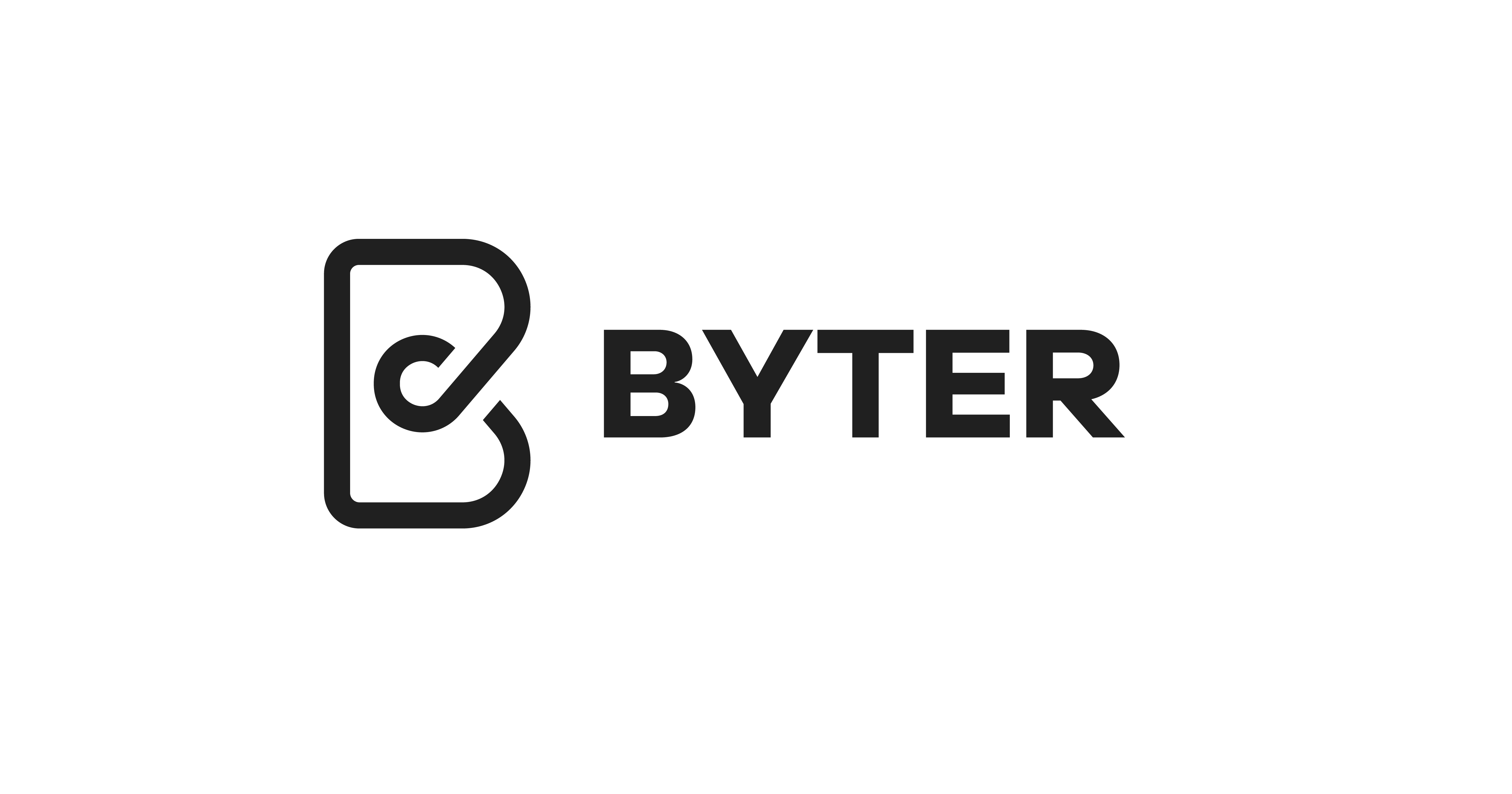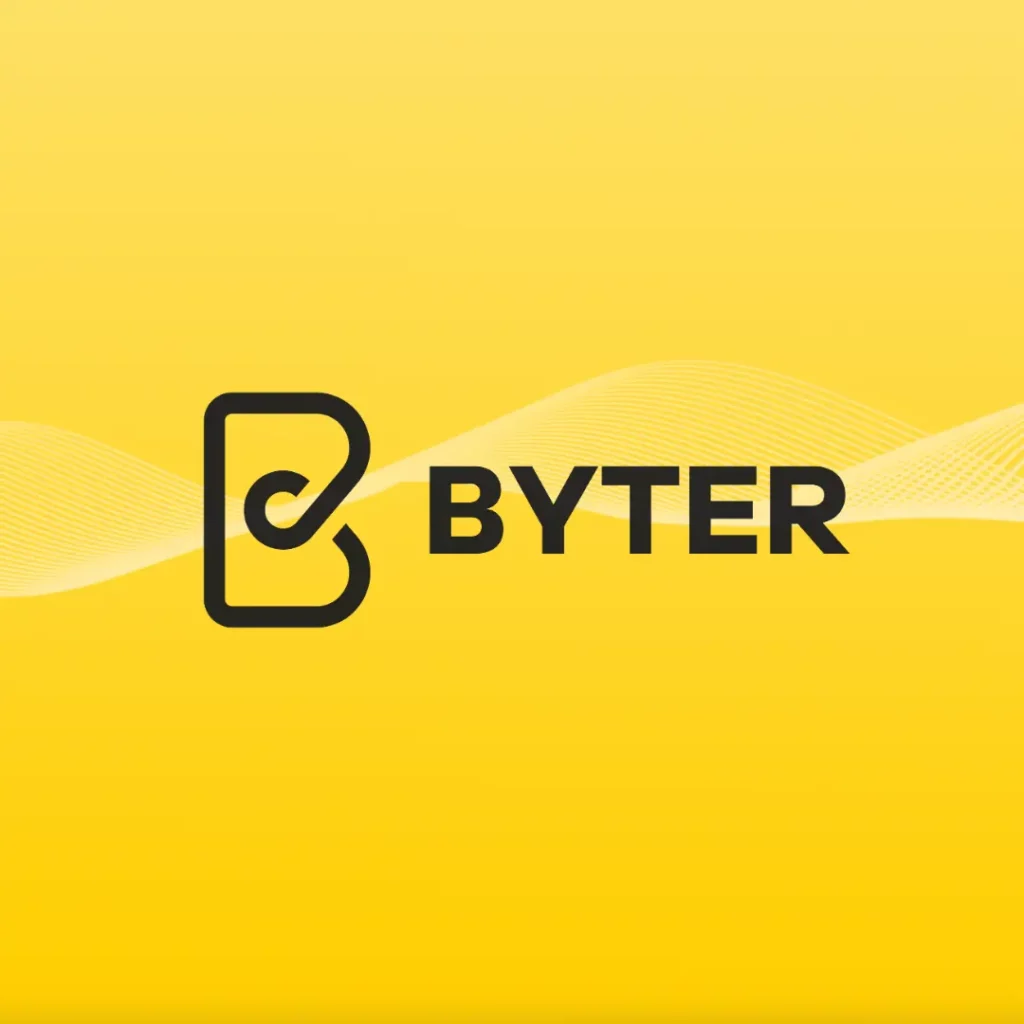Facebook Ads Comment Control: How to Turn Off Comments
Discover effective methods to disable comments on your Facebook ads and maintain control over your brand’s online interaction.
Facebook comment control is a powerful tool for businesses to connect with their target audience and promote products or services. However, managing the influx of comments on these ads can be challenging. This article delves into how to disable comments on Facebook ads, giving you more control over the conversation and allowing you to focus on your marketing objectives.
Understanding the Impact of Facebook Ad Comments
Before diving into the steps to turn off comments on Facebook ads, understanding the significance of comments within your ad campaigns, and employing Facebook comment control is crucial. Comments offer users a platform to engage with your ads, pose questions, provide feedback, and express their opinions. This engagement creates a dynamic environment where potential customers can interact with your brand on a personal level.
The Benefits and Drawbacks of Ad Comments
While comments can enhance brand awareness and stimulate conversation, effective Facebook comment control is essential as they can also attract negative feedback or spam. Balancing encouraging engagement and maintaining a positive online reputation is essential.
Comments on Facebook ads are visible to anyone who views your ad, including your target audience and potential customers. Therefore, it’s important to monitor and manage these comments effectively to uphold a positive brand image and ensure smooth customer interactions.
The Role of Comments in Influencing Perceptions
Comments on Facebook ads serve as social proof for your brand, with Facebook comment control significantly impacting how your products or services are perceived. Users often read comments to gauge your business’s credibility and make purchase decisions based on others’ experiences. Positive comments can reassure potential customers, while negative ones might deter them from engaging with your brand.
Furthermore, comments can contribute to a higher engagement rate, potentially increasing your ads’ reach and visibility. When users interact with your ad by leaving comments, liking, or sharing it, the ad algorithm sees this as a signal of relevance, which might broaden the ad’s audience. This increased visibility can lead to more conversions and, ultimately, business growth.
Reasons to Disable Comments on Facebook Ads
While comments can be beneficial, there are instances where disabling them might be advantageous:
Mitigating Negative or Spammy Comments
If your ad campaign has generated numerous negative or spammy comments, it can harm your brand reputation. Negative comments can dissuade potential customers from engaging with your ads and tarnish your brand image.
Handling Sensitive or Controversial Topics
If your ads involve sensitive or controversial topics, disabling comments can help maintain a respectful and controlled environment. This prevents undesirable discussions in the comments section.
Focusing Attention on Ad Content
By implementing Facebook comment control and turning off comments, you can ensure that users focus solely on the ad content without being swayed by negative comments. This helps maintain a clear and undistracted message.
Now that we understand the importance of managing Facebook ad comments, let’s explore how to navigate Facebook’s Ad Manager to disable comments on your ads effectively.
Navigating Facebook’s Ad Manager
Facebook’s Ad Manager is a robust platform that allows you to create, manage, and monitor your ad campaigns. It offers various settings and options to customise your ad experience, including comment control.
Overview of Facebook’s Ad Manager
Facebook’s Ad Manager provides an intuitive interface to track ad performance, set budgets, define targeting parameters, and more. To access the Ad Manager, log into your Facebook account, click the drop-down arrow at the top-right of your homepage, and select “Manage Ads.” This will redirect you to the Ad Manager dashboard.
On the dashboard, you’ll find a list of your active ad campaigns and key metrics such as reach, impressions, and cost per result. This overview helps you assess your ads’ effectiveness and make data-driven decisions for ongoing and future campaigns.
Additionally, the Ad Manager provides insights into your target audience’s demographics, interests, and behaviours. Analysing this data allows you to refine your ad targeting strategies and maximise campaign impact.
Locating Your Facebook Ads
To turn off comments on your Facebook ads, first locate the specific ads within the Ad Manager. On the dashboard, select the campaign that contains the ad you wish to modify. Once inside the campaign, click the “Ads” tab to see a list of all ads associated with that campaign.
Scroll through the list or use the search bar to find the ad you want to manage. Click on the ad to access its settings and make the necessary adjustments.
Within the ad settings, you’ll find options to customise your ad’s appearance, targeting, and delivery. Choose the ad format (single image, carousel, or video) based on your campaign objectives and creative assets.
Moreover, Facebook’s Ad Manager allows you to define specific targeting parameters to reach your desired audience. You can target users based on demographics, interests, behaviours, and past interactions with your business. This granularity ensures your ads reach the most relevant audience, increasing engagement and conversion chances.
You can also set a budget for your ad campaign, specifying the maximum amount you’re willing to spend daily or over the campaign’s lifetime, while managing Facebook comment control. This feature helps you control your ad spend and stay within your advertising budget.
In addition to comment control, the Ad Manager offers options to manage other aspects of your ads, such as scheduling, placements, and bidding strategies. These features allow you to fine-tune ad delivery and optimise campaign performance.
Step-by-Step Guide to Turning Off Comments
Now that we’ve located our target ad, let’s go through the step-by-step process of turning off comments on Facebook ads:
Accessing Ad Settings
The first step is to access the settings for the ad where you want to implement Facebook comment control and disable comments. Click on the ad within the Ad Manager to open its settings page. Here, you’ll find options to customise various aspects of the ad, including comments.
Disabling Comments on Existing Ads
To turn off comments on an existing ad, toggle the switch in the “Comments” section to disable comments. This action prevents users from leaving comments on the ad going forward. Existing comments will still be visible, but new comments cannot be added.
Disabling comments on an existing ad can help maintain the integrity of the comment section, ensuring it remains a valuable resource for users who engage with your ad content.
Preventing Comments on Future Ads
To prevent comments on future ads, adjust the Facebook comment control settings when setting up the ad. By default, the comment setting is “Enabled,” but you can change it to “Disabled” during the campaign creation process.
Disabling comments on future ads from the outset allows you to control the narrative surrounding your ads and ensure a focused user experience without distractions.
Managing Public Reactions to Your Ads
While turning off comments can help control the conversation on your ads, it’s essential to actively manage public reactions to your ad content. This includes monitoring ad engagement and responding appropriately to both positive and negative feedback.
Monitoring Ad Engagement
Even with comments disabled, keep an eye on other forms of engagement, such as likes, shares, and reactions. These metrics provide valuable insights into how your ad resonates with your target audience, influenced by effective Facebook comment control, and can guide future campaign strategies.
Regularly reviewing engagement metrics helps you understand the impact of your ads, identify high-performing content, and furthermore refine your targeting strategies to maximise results.
Responding to Positive and Negative Feedback
When users engage with your ads by leaving comments, they expect a response from your brand. Even if comments are disabled, it’s important to address feedback and inquiries promptly.
Consider setting up a separate customer service channel, such as a dedicated email address or a support ticket system. This way, you can redirect users with questions or concerns to the appropriate platform, ensuring their needs are met despite the comment section being turned off.
Additional Methods to Control Interaction on Your Ads
While turning off comments on Facebook ads is an effective strategy, it’s worth exploring other ways to control interactions and conversations around your ads. Facebook offers various moderation tools to help maintain a positive ad environment.
Using Moderation Tools
Facebook provides moderation tools to manage and filter comments on your ads. These Facebook comment control tools allow you to block specific words, restrict certain users, and hide comments containing links or spam.
By leveraging these moderation tools, you can minimise inappropriate or harmful comments and maintain a safe, engaging environment for your audience.
Setting Up Comment Filters
Facebook also allows you to set up comment filters that automatically hide or delete specific types of comments. Configuring filters based on keywords or criteria can reduce the likelihood of negative or irrelevant comments appearing on your ads.
Regularly fine-tune your comment filters to balance preventing unwanted comments and allowing constructive engagement.
Conclusion: Facebook Comment Control
Disabling comments on Facebook ads can be a valuable strategy for managing interactions and ensuring a focused user experience. By understanding the role of comments, navigating Facebook’s Ad Manager, and using moderation tools effectively, you can control conversations around your ad campaigns. Overall, remember to monitor ad engagement, respond to feedback, and leverage other features to maintain a positive brand image and achieve your marketing goals.
Find out more about what’s happening within the digital marketing in our blog column.